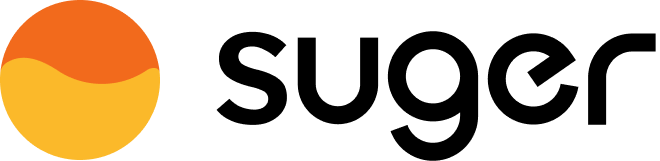AWS Marketplace Integration
Grant Suger the necessary permissions to manage your AWS Marketplace on your behalf, no more no less.
Overview
- Visit the Integration page of
suger console.
- Click the button
CONNECTand redirect to new browser tab. It will automatically start aAWS CloudFormation Stackon your AWS account to create anIAM rolefor Suger to access & manage yourAWS Marketplaceon your behalf. Contact support@suger.io for the Suger AWS Account ID to fill the stack fieldAccountId. - Check the box of
I acknowledge that ...and click buttonCreate stack.
- Wait for a few minutes, the
AWS Marketplaceintegration status will be updated asVERIFIED.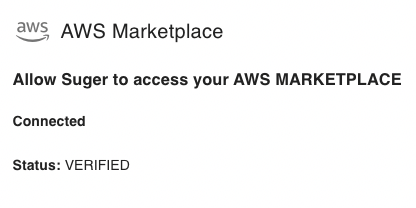
- You may need to click the button
VERIFYto verify whether theAWS marketplaceintegration works correctly.
- You may need to click the button
Edit Integration
Editing an existing AWS integration is not supported. The practical way is to delete it and then re-connect it with new inputs.
Delete Integration
The AWS integration can be deleted like all other integrations. Once the deletion icon is clicked & confirmed, the integration info will be deleted immediately & permanently from Suger. No time window or methods to recover.
- To completely delete the
IAM Rolecreated for Suger, please visit your AWS CloudFormation, and delete the stackSugerAccessMarketplaceStack, which will remove all resources includingIAM Rolecreated for Suger.
AWS IAM Policies
Here is the list of AWS managed policies included in the Suger Access IAM role.
| Policy Name | Description |
|---|---|
arn:aws:iam::aws:policy/AWSMarketplaceFullAccess |
This policy grants Suger full access to AWS Marketplace and related services, as well as access to Amazon EC2, AWS CloudFormation, and Amazon EC2 Systems Manager. |
arn:aws:iam::aws:policy/AWSMarketplaceSellerFullAccess |
This policy grants Suger to manage your sales (product listings, offers, entitlements & metering) on marketplace. |
SugerAccessMarketplacePolicy |
This policy grants Suger necessary-only permissions on AWS s3 & AWS SNS to configure & access your AWS Marketplace Commerce Analytics Service and AWS Marketplace Data Feeds Service. |
Set up AWS Marketplace Commerce Analytics Service (MCAS)
The Commerce Analytics Service accesses the Amazon S3 bucket and Amazon SNS topic after you configure the service with the ARN for the topic and name of the bucket. To enable MCAS, please follow the steps below. For more details, see the documentation.
- Log in to the AWS Marketplace Management Portal with the AWS account you use to manage your AWS Marketplace products.
- Ensure you have the necessary IAM permissions to enroll in the AWS Marketplace Commerce Analytics Service.
- Navigate to the Commerce Analytics Service enrollment page.
- Select
Use an existing IAM role - Select IAM role as the default
MarketplaceCommerceAnalyticsRole - Set S3 bucket name
suger-mcas-s3-bucket-{aws-account-id} - Set SNS topic ARN
arn:aws:sns:us-east-1:{aws-account-id}:suger-mcas-sns-topic - Click the
Enrollbutton
- If you have enrolled the MCAS before, please contact us to get custom configuration. We will update the IAM policy of the IAM role
MarketplaceCommerceAnalyticsRoleto support the right S3 bucket & SNS topic.
- Select
- On the AWS Marketplace Management Portal, record the Role Name ARN in the success message.
Set up AWS Marketplace Data Feeds Service (MDFS)
To get the full structured, up-to-date product billing and customer information from AWS Marketplace, it is highly recommended to set up the Data Feeds Service. Follow the below steps:
- Go to the Data Feed Configuration page. Click
Configure with Cloud Formation, a new page with stack template will be opened. Type in theStack namewithmp-data-feed(don't change this name since it is recognized by Suger service), and theS3BucketNamewith an unique S3 namesuger-mdfs-s3-bucket-{aws-account-id}. Then click buttonCreate stack.- The
stack namemust bemp-data-feed. Otherwise, Suger service won't recognize. - The
S3BucketNamemust besuger-mdfs-s3-bucket-{aws-account-id}. Otherwise, suger service won't have permissions to access. - The stack must be running in the AWS region
us-east-1, not other regions.

- The
- Once the upper Cloud Formation stack is 'CREATE_COMPLETE', find the
S3 Bucket ARN(for example: arn:aws:s3:::suger-mdfs-s3-bucket-{aws-account-id}) and theKMS Key ARN(for example: arn:aws:kms:us-west-2:awsAccountId:key/keyId), and input them to the Data Feed Configuration page. Click buttonSubmit. - Suger service take all the rest of setup and cron data sync pipeline.
Set up Tax & Banking Info
AWS marketplace requires the seller/ISV to provide valid Tax & Banking Info before selling paid or BYOL (bring your own license) products. Please visit the setting page of your AWS marketplace management portal, and submit the tax information & banking information (to collect revenue from marketplace sales).
Tax Information
The following fields for tax information are required:
- Federal tax classification. Most companies are
C Corporation, and the others may beS Corporation,PartnershiporLimited liability company. - Business Name and Business Address
- EIN (Federal Employer Identification Number)

Banking Information
The following fields for banking information are required:
- Bank account address, the address on your company bank account.
- Bank account holder name, in most cases, it is your company legal name.
- Routing Number
- Account Number